 The ZoneAlarm
Pro dashboard
The ZoneAlarm
Pro dashboard The ZoneAlarm
Pro dashboard
The ZoneAlarm
Pro dashboard
|
Click the numbers to learn about specific controls, or read an introduction.
|
The traffic indicator shows you when traffic leaves (red) or enters (green) your computer. This does not imply illegal traffic or any security problem.
![]() Note
Some applications access network resources in the background, so you may see
network traffic occurring even when you aren't actively accessing the Internet.
Note
Some applications access network resources in the background, so you may see
network traffic occurring even when you aren't actively accessing the Internet.
![]() Click
the Stop button to immediately stop all inbound and outbound traffic.
Click again to disengage.
Click
the Stop button to immediately stop all inbound and outbound traffic.
Click again to disengage.
![]() Tip
Use the Stop button only in emergencies. For more information, see the related
topic Using the Internet Lock and Stop button
Tip
Use the Stop button only in emergencies. For more information, see the related
topic Using the Internet Lock and Stop button
![]() The
networks indicator shows you when you have wired or wireless networks in either
the Trusted Zone or Internet Zone. In the example at left, there is one wired
network and one wireless network in the Trusted Zone.
The
networks indicator shows you when you have wired or wireless networks in either
the Trusted Zone or Internet Zone. In the example at left, there is one wired
network and one wireless network in the Trusted Zone.
Click the network symbol to go immediately to the Zones tab, where the settings for the network are stored.
|
Click the lock icon to close the Internet lock. Click again to disengage. |
|
|
|
|
|
|
|
| Note Use the Internet Lock to protect your computer
if you leave it connected to the Internet but inactive for long periods.
For more information , see the related topic Using the Internet Lock
and Stop button |
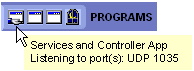 The
active programs area displays the icons of programs that are currently open
and that have accessed the Internet in your current session.
The
active programs area displays the icons of programs that are currently open
and that have accessed the Internet in your current session.
The icon blinks when the program is sending or receiving data.
A hand symbol under the icon indicates that the program is active as server and is listening for connection requests.
To see information about a program displayed here, hover your mouse pointer over the icon.
This area can display two messages.
Logging in and logging
out
Setting and using a password for ZoneAlarm
Pro
Using the Internet Lock and Stop button
act as a server
A program acts as a server when it "listens" for connection requests
from other computers. Several common types of applications, such as chat programs,
e-mail clients, and Internet Call Waiting programs, may need to act as servers
to operate properly. However, some hacker programs act as servers to listen
for instructions from their creators.
ZoneAlarm Pro prevents programs on your computer from acting as servers unless you grant server permission.